Viewing document images
When you verify documents, there are several actions you can perform to adjust the document view.
Zoom, rotate and pagination
Controls for zooming and rotating are displayed near the document image.
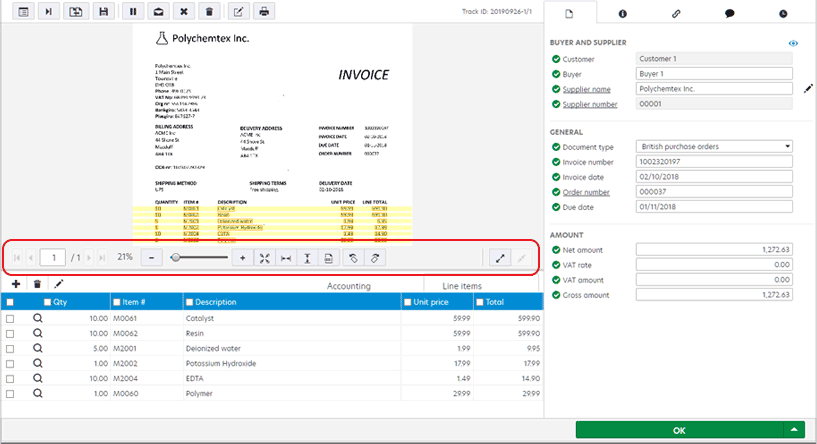
You can also use keyboard shortcuts to adjust the document image.
Moving the document image
To move the document image, simply select and drag it.
Using dual displays
If your computer is connected to two monitors, you can use both monitors by displaying an extra, detached document image view in a new window and moving it to another screen. For a better user experience, you can increase the size of the line-item view, so you can see more line items. For your convenience, the detached view works for single displays too.
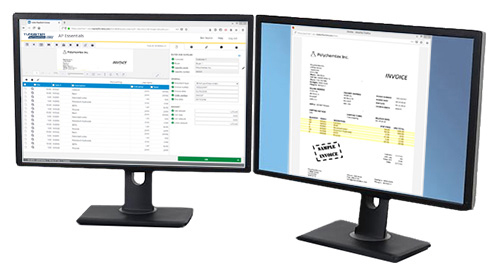
Select on the image control bar to open an document view in a new window. Select to close the detached document image view. The position, size and zoom level of the detached window are remembered when navigating between documents and login sessions.