Handling blocked suppliers/customers
In some financial systems, you can mark suppliers and customers as blocked or inactive for various reasons, and there may be
office routines for handling such suppliers/customers . For example, if a supplier is involved in negotiations, you might want to
make sure that no invoices are processed for that supplier until an agreement is reached. To help manage issues like this,
Tungsten AP Essentials
can mark blocked suppliers/customers with an icon (![]() ) during
verification, so you can make better decisions when choosing suppliers/customers .
) during
verification, so you can make better decisions when choosing suppliers/customers .
How it works
When you choose a supplier, for example, during verification, a list of suppliers appears in the Supplier box. Blocked
suppliers are marked with an icon (![]() ). If you select a blocked supplier, a warning dialog appears; however, you can
choose to ignore the warning. If you process documents using
accounts
receivable processes, this process is the same for customers.
). If you select a blocked supplier, a warning dialog appears; however, you can
choose to ignore the warning. If you process documents using
accounts
receivable processes, this process is the same for customers.
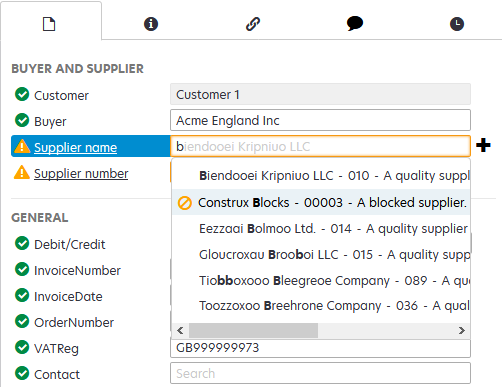
In this example, you see that the Construx Blocks supplier is blocked.
Setup
You must enable Master data services to use this feature. You specify whether a supplier or customer is blocked using the Blocked element in the master data. If you set the Blocked element to "true" or "1", the supplier/customer is considered blocked. If you set the Blocked element to "false", "0" or if the Blocked element is absent from the master data, the supplier/customer is not blocked.
The true/false values are case sensitive. You must specify true or false in lower-case letters, or use the numbers, 0 or 1.