Verifying documents: Overview
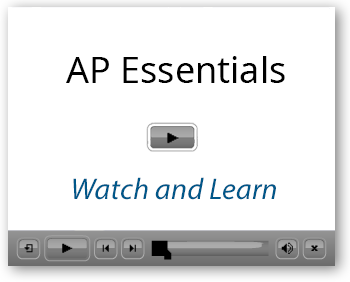 After document data has been automatically extracted from a document, you verify that the
interpreted information is correct in the
document view. Whether
you verify invoices, credit notes, purchase orders, or remittance advices, the process is the same. Field values and
statuses are displayed, so you
can confirm and correct values as required. Verifying is an interactive task: you select or type field values in order to ensure
the correctness of the information.
After document data has been automatically extracted from a document, you verify that the
interpreted information is correct in the
document view. Whether
you verify invoices, credit notes, purchase orders, or remittance advices, the process is the same. Field values and
statuses are displayed, so you
can confirm and correct values as required. Verifying is an interactive task: you select or type field values in order to ensure
the correctness of the information.
When you select OK in the Verification view, you complete the verification process for that document. The document is considered "verified" and its status is set to Complete. The document image and the data are ready for the next step in your workflow.
You can access documents that need to be verified in different ways depending on your setup. The most common ways are:
- via a URL (web address) which is provided in a notification email.
- via the document list view in Tungsten AP Essentials Office.
- via the Document detail view in Tungsten AP Essentials Admin Center.
What happens next?
What happens next?
Depending on your setup, there are typically two different things that happen after you verify an document:
- The document is sent to the target system. If Keep batch together is selected, the document is not sent to the target system until all of the documents in the batch are completely verified or approved. Office users can override this setting on individual batches by selecting one ore more batches in the document list view and clicking .
- The document is sent to an approval workflow, if you use the workflow service.