Configure Oracle Financials Cloud for use with Tungsten AP Essentials
Before you can use the Oracle Financial Cloud integration with Tungsten AP Essentials, you must:
-
Create a user account that Tungsten AP Essentials will use to access Oracle Financials.
- Set up master-data synchronization using
one of these methods:
- Oracle REST API - This is the recommended method which requires the least amount of setup.
-
Oracle reports - To use this method, you must create a coding combination report and create a job for the coding combination report in Oracle Financials. This procedure requires knowledge of SQL.
Completing these procedures exposes Oracle's coding combinations to Tungsten AP Essentials, so you can use them for account coding.
Creating a user account
- Tungsten AP Essentials works inside Oracle Financials Cloud as a user. Therefore, you must create a user account in Oracle Financials Cloud with the appropriate permissions needed to enable cooperation between Tungsten AP Essentials and Oracle Financials Cloud. Tungsten AP Essentials uses these endpoints in Oracle Financials Cloud:
| Endpoint | Methods | Purpose |
|---|---|---|
| REST API | ||
| currenciesLOV | GET | Testing the connection with Oracle Financials Cloud. |
| preferredCurrenciesLOV | GET | Synchronizing currency master data. |
| itemsV2 | GET | Synchronizing items master data. |
| disbursementPaymentMethodsLOV | GET | Synchronizing payment method master data. |
| suppliers | GET | Synchronizing supplier master data. |
| paymentsExternalPayees | GET | Retrieving the default payment method of a supplier. This method is used during supplier synchronization and export. |
| taxClassifications | GET | synchronizing tax classification master data. |
| purchaseOrders | GET | Synchronizing purchase orders. |
| linesToReceive | GET | Retrieving the delivered quantity for purchase order line. |
| invoices | GET/POST |
|
| ERP SOAP Web Service API | ||
| submitESSJobRequest | Used to start the report job that provides coding segments and general-ledger account values. | |
| getESSJobStatus | Retrieving the completion status of the job. | |
| downloadExportOutput | Retrieving the report job results. | |
The ERP SOAP Web Service API is used to provide general-ledger account and coding segment values which requires a complex setup in Oracle Financials Cloud. Alternatively, you can use Microsoft Excel to import coding data to Tungsten AP Essentials.
The procedures for creating a users and rolls within Oracle Financials Cloud are provided here as a guide, however, discrepancies can occur. For more complete information, please refer to Oracle Financials Cloud documentation. The goal in these procedures is to create a user Oracle Financials Cloud and add that user to a role which lets Tungsten AP Essentials work with Oracle Financials Cloud.
Create a user in Oracle Financials Cloud
First you create a user in Oracle Financials Cloud, which you will add to role later.
- Log in to Oracle Financials Cloud as a user with permission to create user accounts and roles.
- Navigate to Security Console and select the Users tab.
-
Select Add user account, and use the view that appears to specify a new user.
Use a descriptive name that identifies the user as Tungsten AP Essentials.
- Select Save and Close.
Create a role in Oracle Financials Cloud
Create a role in Oracle Financials Cloud and add the previously created user to it.
- Log in to Oracle Financials Cloud as a user with permission to create user accounts and roles.
- Navigate to Security Console and select the Roles tab.
- Search for the accounts payable specialist role (ORA_AP_ACCOUNTS_PAYABLE_SPECIALIST_JOB).
- In the search results, select Copy Role from the drop-down menu and select Copy top role and inherited roles in the dialog that appears.
- Select Copy Role.
- Specify the Role Name, Role Code and Description. Use a descriptive name and code that identifies the role as Tungsten AP Essentials
- Select Next.
-
Select
Add function Security Policy and use the dialog that appears to add a
custom privilege which runs a report job to import general-ledger accounts master data to
Tungsten AP Essentials.
In practice, you might skip this step and return to it later, after you have added the reports described later in this topic.
- Select Next to navigate to the Data Security Policy view.
- Edit the Grant to Business Unit policy.
- In the Edit Data Security Policy dialog, select All values in the Data Set box and select OK.
- Select Create Data Security Policy to specify the rights needed to get delivered quantity values for purchase order lines.
-
In the dialog that appears:
-
Select Inventory Organization as the Database Resource.
-
Select Manage Receiving Transactions in the Actions box.
-
Select All Values in the Data Set box.
-
- Select OK and select Next.
- Select Add Role.
- Add the warehouse manager role (ORA_INV_WAREHOUSE_MANAGER_JOB), so Tungsten AP Essentials can access the linesToReceive REST API endpoint.
- Select Add Role Membership and then select Cancel to close the dialog.
- Select Next and select Add User.
- In the dialog that appears, select the user you created in the previous procedure and select Add User to Role.
- Select Next.
- After reviewing your changes, select Submit and Close.
-
After your new user and role is created, log in to Oracle Financials Cloud as the new user and make sure you
create invoices with the new user account.
Note that it can take up to 10 minutes before the new user is accessible via th API.
Oracle REST API setup
Setting up master-data (coding segment) synchronization using the Oracle REST API is the recommenced setup method and does not require any configuration in Oracle, other than user account creation above. Later, in Tungsten AP Essentials, you enable the Synchronize master data using Oracle REST API setting in the target system settings, and specify the coding segments you want to synchronize.
After you set up user accounts according to the procedures above, you can configure Tungsten AP Essentials for use with Oracle Financials Cloud. You do not need to perform the Oracle reports setup below.
Oracle reports setup
Setting up master-data (coding segment) synchronization using Oracle reports requires knowledge of SQL. If possible, we recommend using the Oracle REST API method above instead. To use Oracle reports for master data synchronization, you must create a coding combination report and create a job for the coding combination report in Oracle Financials.
Create a coding combination (segment values) report
Create and test a coding combination report.
- Log in to Oracle Financials Cloud as a user with the BI Administrator privilege.
- Navigate to Navigator > Tools > Reports and Analytics.
- Select Browse catalog.
- Select Create and select Data model.
- Select the Properties node and specify a model description, such as "Coding segment values for Tungsten AP Essentials."
- Select the Data sets node.
- In the view that appears, select and select SQL Query.
- Specify a descriptive name for the query, and set the Data Source to ApplicationDB_FSCM.
-
Specify an
SQL Query to extract the segment values you need.
Example:
select ATTRIBUTE_CATEGORY as Type, Value, Description from FND_VS_VALUES_VL where ATTRIBUTE_CATEGORY in('EXAMPLE_VALUE_1','EXAMPLE_VALUE_2','EXAMPLE_VALUE_3') and EnableD_FLAG='Y'
Replace "'EXAMPLE_VALUE_1','EXAMPLE_VALUE_2','EXAMPLE_VALUE_3'" with all of the segment value codes you use. You can find the codes in Oracle setup and maintenance. You can add any conditions you need to your SQL query.
- Select OK.
-
Select the top-most settings icon on the data source you created and select
Properties.
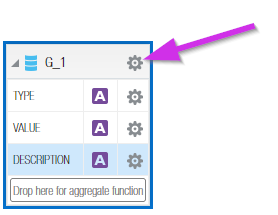
- Specify "RSO_MD_ENTRY" as the Group name in the dialog that appears and select OK.
- Optionally select Validate to validate your query and switch to the Data tab to check data returned by the query.
- Save the model in the Shared folders/Custom/Financials folder.
- Create a report based on this model, with the output set to XML. Make sure there are no other output types.
Test the report
Test the newly created report to make sure it produces the expected output.
- Navigate to the Oracle Financial Reporting Center
- Select the All tab and search for your report.
- Select the report to check its data.
Create a job for the coding combination report
After you create the coding combination report, create a job to run the report.
- Oracle Financials Cloud, navigate to Setup and Maintenance.
- Search for "Manage Enterprise Scheduler Job Definitions".
- Select Manage Enterprise Scheduler Job Definitions and Job Sets for Financial, Supply Chain Management, and Related Applications.
- Select to create new job definition.
-
Make sure the job has these settings:
Setting Value Display name Tungsten AP Essentials coding combinations or any descriptive value Name rso-coding-segment-values or any descriptive name Path financials/extract or any valid value Application Name General Ledger Job Application Name FscmEss Job Type BIPJobType Default output format XML Allow Multiple Pending Submissions True Report ID The report ID is the full path and name of the report file, for example: Custom/Financials/Tungsten AP Essentials GL-Accounts Report.xdo
To find the file name, navigate to the reports catalog and check the Properties dialog of the report. The file name is a combination of the report Name and the composite Signature, which is found in the Custom Properties settings.
Test the job
Test the newly created job and make sure it runs the report correctly:
- Navigate to Navigator > Tools > Scheduled Processes.
- Select Schedule new process.
- Search for the job you created above.
- Select Submit, wait for process to complete and check the result.