2-way and 3-way matching: Overview
In addition to line-item matching, Tungsten AP Essentials can use purchase-order data to automatically perform 2-way and 3-way matching field validations.
- 2-way matching - ensures that invoiced prices and quantities match purchase order prices and quantities.
- 3-way matching - ensures that invoiced quantities match the quantities of goods received on the purchase order.
In order to use these features, an administrator must:
- Enable the matching rules (Goods received quantity, Purchase order quantity, Purchase order unit price) in the validation service.
- Enable the rules you require on the Rules tab of the document type. Goods received quantity, Purchase order quantity and Purchase order unit price all relate to 2-way and 3-way matching. You can choose to enable the validations for Verify and/or Workflow.
- Enable line pairing in the purchase order service.
-
Import purchase-order data.
Verifying invoices using 2-way and 3-way matching
Verifying invoices using 2-way and 3-way matching is easy. Simply verify invoices like you normally do. If a field does not validate according to the rules, or any other validation rule, a warning icon () appears next to the field in question. Select the field to display more information about the validation error, so you can correct it.
Purchase-order information from your financial system is readily available in Tungsten AP Essentials Office. If you need to compare line items on the invoice with purchase order data, select on the line-item row. A dialog appears, which you can use to view the purchase order data from your financial system. To view basic purchase-order information, without line item details, you can select the label of the order-number field to display a dialog containing basic PO information.
Automatic retry of 3-way matching
If the Goods received quantity validation fails because the invoice quantity is greater than the amount of goods received, Tungsten AP Essentials can automatically recheck the goods received quantity for you. Automatic retry is only triggered if you override this validation during verification or approval and you verify the invoice by clicking OK. Checks are made automatically and continuously until the document passes validation or until the number of days you specify in the Automatic retry (days) setting passes, whichever comes first.
Example
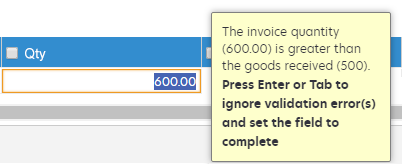
Assume you use 3-way matching and 5 days is specified in the Automatic retry (days) setting. You verify an invoice where the invoice quantity is greater than the goods received quantity. A validation error is displayed during verification. You press ENTER to override the validation error, and select OK to complete the invoice verification. At this point, Tungsten AP Essentials will automatically check the received quantity every day for up to five days until the document passes validation. If the document passes validation or five days pass, whichever comes first, the document is sent to the next step in your process. The next step could be, for example, that the invoice enters a workflow or is sent to the target system.