Master data: Generic objects
If you need to define a master data type that is not covered by a predefined master-data type, you can use generic master-data objects. For example, you can use generic master data to populate field boxes with suggestions during verification. Similarly, you can use generic master-data objects to specify which values appear for selection in coding field boxes. You can create up to 40 different master data types.
You use AP Essentials Connect to import master data in XML format.
To use this feature:
-
Master data items must have unique values. Extraction issues can occur if multiple master data items have the same value.
-
When you upload generic master data, the Master data type setting in Tungsten AP Essentials Connect must be the same as the Type name of the field that uses the master data.
-
Boolean XML elements cannot be empty. You must specify true or false. If the element is optional, you can omit the element from the XML, but you cannot have an empty boolean element.
Using the following example XML, you can specify what values and names are available for selection in a Contact box, as illustrated in the following figure.
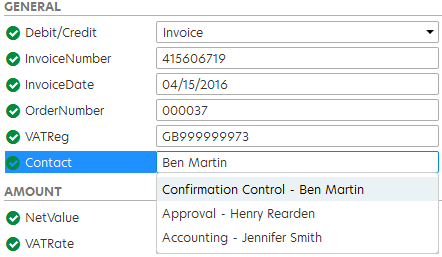
After you connect it to a field and upload it to Tungsten AP Essentials, the Value and Name elements appear in the Contact box. The Value is the value that is used for the field, whereas the Name is a helpful description.
Generic objects XML Schema
The generic-objects schema is as follows. For the most up-to-date and complete schema, refer to the API documentation.
Creating master data in XML format requires knowledge of XML. Master data must adhere to an XML schema, which describes the structure of the XML document you upload. Only the fields specified in the schema are allowed. You can omit some elements, but the order must remain the same. See the schema and example XML below for reference.
<xs:complexType name="MasterDataObjects">
<xs:sequence>
<xs:element minOccurs="0" maxOccurs="unbounded" name="MasterDataObject" nillable="true" type="MasterDataObject" />
</xs:sequence>
</xs:complexType>
<xs:element name="MasterDataObjects" nillable="true" type="MasterDataObjects" />
<xs:complexType name="MasterDataObject">
<xs:sequence>
<xs:element minOccurs="0" name="Value" nillable="true" type="xs:string" />
<xs:element minOccurs="0" name="Name" nillable="true" type="xs:string" />
<xs:element minOccurs="0" name="Description" nillable="true" type="xs:string" />
<xs:element minOccurs="0" name="Active" type="xs:boolean" />
</xs:sequence>
</xs:complexType>
The Active element determines whether its parent object appears as a field suggestion (autocomplete) during verification. If the Active element is set to false, the object does not appear in the autocomplete list. If the Active element is missing or set to true, the object is displayed in the autocomplete list.
Example
You can use the following XML as an example to create your own generic-objects data.
<?xml version="1.0"?>
<MasterDataObjects xmlns:i="http://www.w3.org/2001/XMLSchema-instance">
<MasterDataObject>
<Value>Ben Martin</Value>
<Name>Confirmation Control</Name>
<Description>Invoices are confirmed by Ben Martin upon arrival.</Description>
<Active>true</Active>
</MasterDataObject>
<MasterDataObject>
<Value>Jennifer Smith</Value>
<Name>Accounting</Name>
<Description>Accounting is performed by Jennifer Smith.</Description>
<Active>true</Active>
</MasterDataObject>
<MasterDataObject>
<Value>Henry Rearden</Value>
<Name>Approval</Name>
<Description>Henry Rearden performs approval.</Description>
<Active>true</Active>
</MasterDataObject>
</MasterDataObjects>