Manually separating invoices
This procedure shows how to separate invoices manually.
When you manually separate invoices, you:
- Redefine the boundaries between invoices by separating and joining pages.
- Delete unwanted pages.
- Use cut-and-paste to move pages that are in the wrong order.
You need the Manual document separation (Split) privilege to perform this task. Only administrators can assign privileges to user accounts.
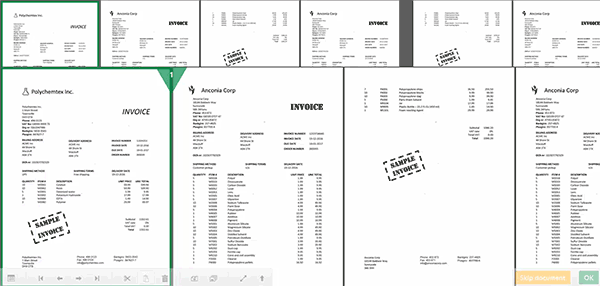
To manually separate invoices:
- Select a document with the status, Document pending manual document separation, and select Start. The Document separation view appears.
-
Use the arrow keys to navigate left and right though the pages.
As you navigate through the pages, note that large spaces between pages indicate the boundaries between invoices, while smaller spaces indicate the boundaries between pages.
The triangle indicates the current page boundary. You can press Spacebar to:
- Separate the current pages to create separate invoices.
- Join the current pages to merge them into the same invoice.
The current page is highlighted with a green border. You can cut (Ctrl+X) or delete (Delete) the current page. You can paste (Ctrl+V) a previously cut page at the insertion point indicated by the triangle.
- After you manually separate the invoices to your satisfaction, select OK to save your changes and send the invoices for interpretation and processing.