Using token-based authentication with E-conomic
When you specify target system settings for E-conomic, you must use token-based authentication, so Tungsten AP Essentials can communicate securely with E-conomic. This procedure varies, depending on whether you manage multiple companies or a single company within E-conomic.
Multiple companies
To grant Tungsten AP Essentials access to E-conomic and generate the agreement grant token that you need for the target system settings:
-
Log into E-conomic using your web browser.
-
In the Companies view, click Administer for a company you want to use with Tungsten AP Essentials.
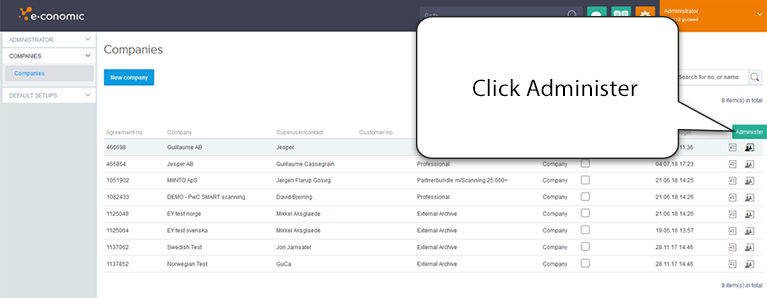
You are now working within the context of the selected company.
-
Navigate to this address in your web browser:
An app, named "Tungsten AP Essentials version 2 ", is created that allows Tungsten AP Essentials to access data in E-conomic.
-
Copy the agreement token that is displayed, and paste it into the Agreement Grant Token setting in Tungsten AP Essentials in the target system settings.
-
Select Use e-conomic integration version 2 in the target system settings.
-
Repeat the steps above for each company that processes invoices using Tungsten AP Essentials.
Single company
To grant Tungsten AP Essentials access to E-conomic and generate the agreement grant token that you need for the target system settings:
-
Navigate to this address in your web browser:
-
Log in to E-conomic according to the instructions that appear.
An app, named "Tungsten AP Essentials version 2 ", is created that allows Tungsten AP Essentials to access data in E-conomic.
-
Copy the agreement token that is displayed, and paste it into the Agreement Grant Token setting in Tungsten AP Essentials in the target system settings.
-
Select Use e-conomic integration version 2 in the target system settings.