Page separation
Page separation is a term which describes how documents you send to Kofax AP Essentials are separated, so Kofax AP Essentials can determine where one document ends and the next document begins. You can choose to separate documents with a blank page, a barcode or you can choose no separation, depending on your needs.
Before you send documents to Kofax AP Essentials, you need to consider whether your documents require page separation.
No separation
If you send a small number of documents to Kofax AP Essentials—via upload, email or AP Essentials Connect—or if suppliers send documents directly to Kofax AP Essentials via email, this is probably the best option for you. You do not need to separate documents with blank pages, however:
- When uploading documents using the Upload view, every document in the batch, or file, must be is a single-page document.
- When sending documents via email, each attachment must contain only one document, and the Attachments setting must be set to One document per attachment.
Blank-page separation
If you send many documents to Kofax AP Essentials—via upload, email or AP Essentials Connect—this is probably the best option for you. This is also the method you use when using a duplex scanner, which scans both sides of each document page. To utilize this feature:
- Select Blank page in the Page separation method setting (Extraction service).
- When sending documents via email, the Attachments setting must be set to Multiple documents per attachment.
- Every document in a
batch must be
preceded by a blank page. In other words, the first page of a batch must be a blank page, and you must have a blank page between
each document.

This batch contains three documents (outlined in blue), each preceded by a blank page.
Exceptions
You do not need blank pages:
- if the batch only contains one single-page document.
- if every document in the batch is a single-page document.
Kofax AP Essentials automatically removes blank pages that are used for page separation. However, blank back-pages of scanned images are not removed.
Using blank-page separation greatly improves production efficiency when processing large volumes of multi-page and single-page documents because Kofax AP Essentials can easily determine where each document begins.
Duplex documents
For duplex documents, you must precede the first document in the file with two blank pages.
Every batch of duplex documents must contain an even number of pages (excluding the blank pages). If a duplex batch has an odd number of pages, Kofax AP Essentials cannot process the batch and an input-failed email notification is sent with the following error message:
Batch has two leading blank pages but contains an odd number of pages.
Barcode separation
If the first page of each incoming document is labeled with a barcode, you can use the barcodes to separate documents. To utilize this feature:
-
These barcode formats are supported:
-
Code 128
-
EAN-8
-
EAN-13
-
- Select Barcode in the Page separation method setting (Extraction service).
- When sending documents via email, the Attachments setting must be set to Multiple documents per attachment.
- The first page of every document in the
batch must have a
barcode on it.
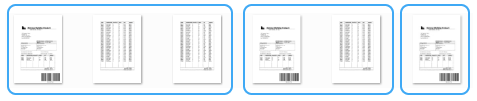
This batch contains three documents (outlined in blue). The first page of each document has a barcode in the lower-right corner.
When verifying documents with barcodes, you can indicate the barcode position by selecting the barcode field and drawing a box around the barcode title, which usually appears under the barcode. You cannot draw around the barcode itself. Barcode orientation does not matter. Barcode separation works with horizontally or vertically placed barcodes. If you process documents that contain other barcode fields, we recommend placing the page-separation barcode on the same location on each document.