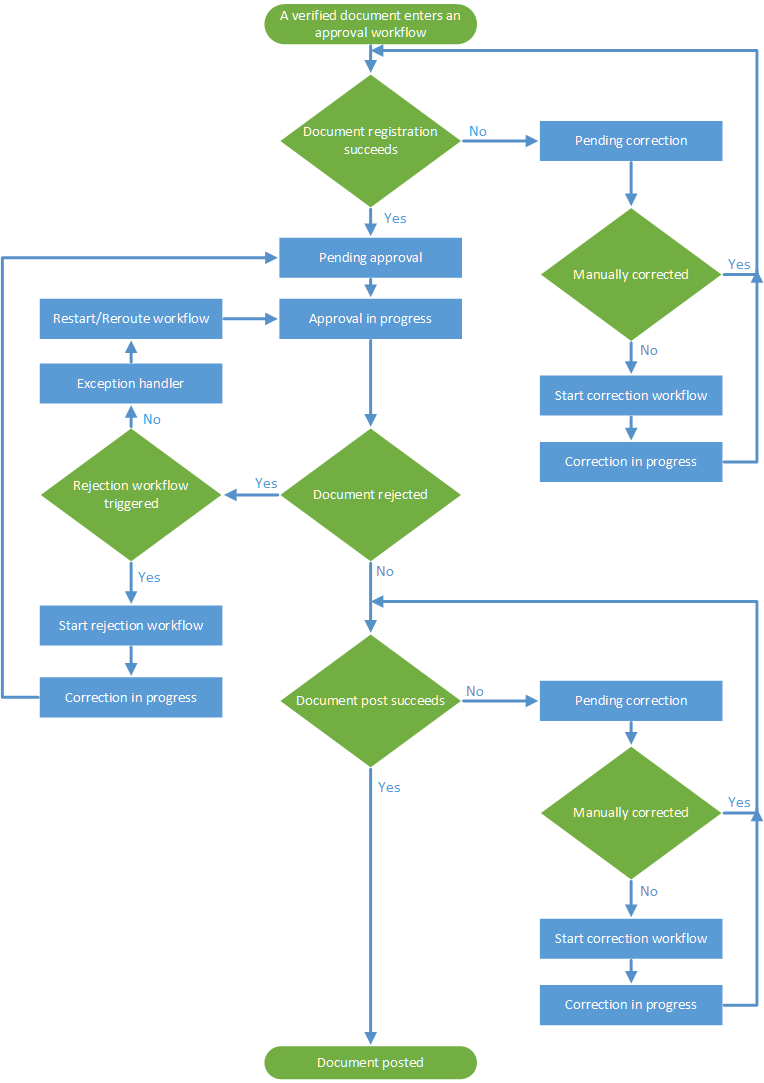Approving an invoice
This procedure shows how to approve an invoice.
To approve an invoice:
-
Navigate to an invoice that needs to be approved using one of the following methods:
- Select an invoice from the Assigned to me menu in the document list view and select Start.
- Select an invoice from the Documents node in the administration tree view and select Approve.
- Optionally assign a workflow to the invoice if prompted to do so.
- Use the document view that appears to approve the invoice. Your approval tasks are dependent on your role at your company. For example, your tasks might include confirming that you ordered the items on the invoice and that the amounts are correct. Alternatively, your task might be to perform account coding or to authorize invoices for payment. After you ensure the invoice fulfills your criteria for approval, simply select OK to send the invoice to the next step in the approval process. If you are the last step in the approval workflow, the invoice is sent to the financial system for final booking, unless Park document is selected.
Tungsten AP Essentials
can send
alerts when an invoice needs to be approved.