Master data: Suppliers
You can use supplier master data to populate the Supplier box with suggestions. When you verify an invoice, you must specify a supplier for each invoice. To simplify this process and ensure that accurate supplier information is specified, you can use supplier master data to populate the Supplier box. Supplier master data can also increase supplier identification rates.
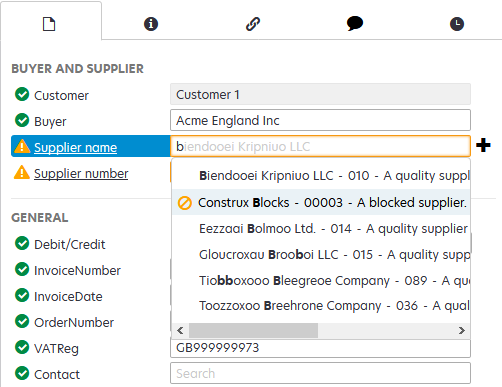
You use AP Essentials Connect to import master data in XML format.
To use this feature:
-
The supplier number for each supplier must be unique.
-
Boolean XML elements cannot be empty. You must specify true or false. If the element is optional, you can omit the element from the XML, but you cannot have an empty boolean element.
Supplier XML schema
The supplier schema is listed below for your convenience. For the most up-to-date and complete schema, refer to the API documentation.
Creating master data in XML format requires knowledge of XML. Master data must adhere to an XML schema, which describes the structure of the XML document you upload. Only the fields specified in the schema are allowed. You can omit some elements, but the order must remain the same. See the schema and example XML below for reference.
<xs:complexType name="Supplier">
<xs:sequence>
<xs:element minOccurs="0" name="SupplierNumber" nillable="true" type="xs:string" />
<xs:element minOccurs="0" name="Name" nillable="true" type="xs:string" />
<xs:element minOccurs="0" name="Description" nillable="true" type="xs:string" />
<xs:element minOccurs="0" name="TaxRegistrationNumber" nillable="true" type="xs:string" />
<xs:element minOccurs="0" name="OrganizationNunmber" nillable="true" type="xs:string" />
<xs:element minOccurs="0" name="Street" nillable="true" type="xs:string" />
<xs:element minOccurs="0" name="PostalCode" nillable="true" type="xs:string" />
<xs:element minOccurs="0" name="City" nillable="true" type="xs:string" />
<xs:element minOccurs="0" name="CountryName" nillable="true" type="xs:string" />
<xs:element minOccurs="0" name="PaymentTerm" nillable="true" type="xs:string" />
<xs:element minOccurs="0" name="PaymentMethod" nillable="true" type="xs:string" />
<xs:element minOccurs="0" name="CurrencyCode" nillable="true" type="xs:string" />
<xs:element minOccurs="0" name="Id" nillable="true" type="xs:string" />
<xs:element minOccurs="0" name="Location" nillable="true" type="xs:string" />
<xs:element minOccurs="0" name="State" nillable="true" type="xs:string" />
<xs:element minOccurs="0" name="BankAccounts" nillable="true" type="SupplierBankAccounts" />
<xs:element minOccurs="0" name="Blocked" type="xs:boolean" />
<xs:element minOccurs="0" name="TelephoneNumber" nillable="true" type="xs:string" />
<xs:element minOccurs="0" name="FaxNumber" nillable="true" type="xs:string" />
<xs:element minOccurs="0" name="TaxCode" nillable="true" type="xs:string" />
<xs:element minOccurs="0" name="BypassVerification" nillable="true" type="BoolValue" />
<xs:element minOccurs="0" name="ExcludeFromIdentification" nillable="true" type="BoolValue" />
<xs:element minOccurs="0" name="LockOnlineLearning" nillable="true" type="BoolValue" />
<xs:element minOccurs="0" name="RequirePoForInvoices" nillable="true" type="BoolValue" />
<xs:element minOccurs="0" name="RequirePoForCreditNotes" nillable="true" type="BoolValue" />
</xs:sequence>
</xs:complexType>
There is a misspelling in the supplier XML schema: OrganizationNunmber. This will remain for compatibility reasons, so please use this spelling when referencing the field.
Example
You can use the following XML as an example to create your own supplier data.
<?xml version="1.0"?>
<Suppliers xmlns:xsi="http://www.w3.org/2001/XMLSchema-instance">
<Supplier>
<SupplierNumber>00001</SupplierNumber>
<Name>Polychemtex Inc.</Name>
<Description>Supplier of quality goods and services at low prices.</Description>
<TaxRegistrationNumber>GB999999973</TaxRegistrationNumber>
<OrganizationNunmber>5561947986</OrganizationNunmber>
<Street>1 Main Street</Street>
<PostalCode>DH9OTB</PostalCode>
<City>Townsville</City>
<CountryName>UK</CountryName>
<PaymentTerm>30 Days</PaymentTerm>
<PaymentMethod>Direct Deposit</PaymentMethod>
<CurrencyCode>GBP</CurrencyCode>
<Blocked>0</Blocked>
<TelephoneNumber>4960123</TelephoneNumber>
<FaxNumber>4960122</FaxNumber>
<TaxCode>012345</TaxCode>
</Supplier>
<Supplier>
<SupplierNumber>02</SupplierNumber>
<Name>ACME Inc.</Name>
<Description>A quality supplier of servos.</Description>
<TaxRegistrationNumber>GB666624271</TaxRegistrationNumber>
<OrganizationNunmber>4633658052</OrganizationNunmber>
<Street>68 Some Street</Street>
<PostalCode>DH2448</PostalCode>
<City>North Havenbrook</City>
<CountryName>UK</CountryName>
<PaymentTerm>30 Days</PaymentTerm>
<PaymentMethod>Direct Deposit</PaymentMethod>
<CurrencyCode>GBP</CurrencyCode>
<Blocked>0</Blocked>
<TelephoneNumber>555-1111</TelephoneNumber>
<FaxNumber>555-2222</FaxNumber>
<ExcludeFromIdentification><Value>true</Value></ExcludeFromIdentification>
<LockOnlineLearning><Value>1</Value></LockOnlineLearning>
<RequirePoForInvoices><Value>1</Value></RequirePoForInvoices>
<RequirePoForCreditNotes><Value>1</Value></RequirePoForCreditNotes>
</Supplier>
<Supplier>
<SupplierNumber>03</SupplierNumber>
<Name>Example Furniture Supplier Ltd.</Name>
<Description>A quality supplier of office furniture.</Description>
<TaxRegistrationNumber>GB758063947</TaxRegistrationNumber>
<OrganizationNunmber>904608661</OrganizationNunmber>
<Street>12 Some Street</Street>
<PostalCode>DH2446</PostalCode>
<City>Shelbyville</City>
<CountryName>UK</CountryName>
<PaymentTerm>30 Days</PaymentTerm>
<PaymentMethod>Direct Deposit</PaymentMethod>
<CurrencyCode>GBP</CurrencyCode>
<Blocked>1</Blocked>
<TelephoneNumber>555-3333</TelephoneNumber>
<FaxNumber>555-4444</FaxNumber>
<BypassVerification><Value>true</Value></BypassVerification>
</Supplier>
</Suppliers>
As demonstrated in the previous supplier, you can optionally use master data to specify suppliers that bypass verification. If you set the BypassVerification value to true, the value remains true until you explicitly set the value to false. Even if the BypassVerification element is missing from subsequent master data updates, the value will not change until you specify a new value.